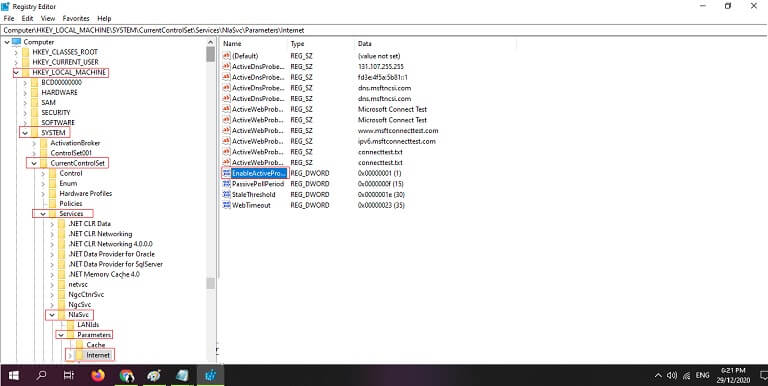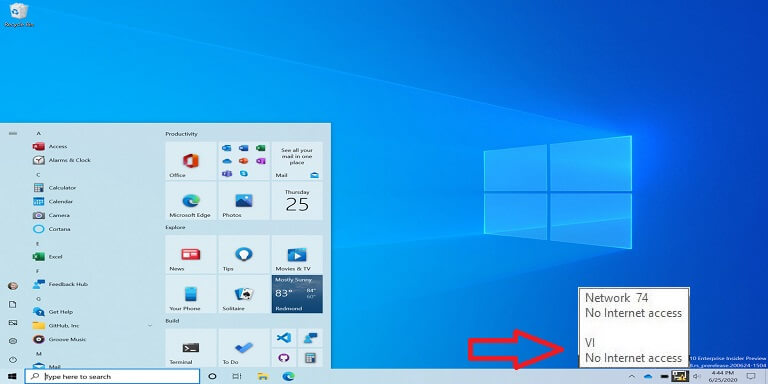
Microsoft has been fixing the bugs issues just after the release of the latest Windows 10 Oct 2020 update. The company is also aware of Windows 10 internet connectivity bugs showing in some PCs after Oct 2020 update and network connectivity status indicator windows 10 shows an error. Microsoft is currently working on its fixes.
The company is fixing issues related to the latest update through monthly patches. Microsoft has confirmed that they are also working on the false internet connection warnings issue and this issue will be resolved soon.
Some Windows users reported on the official Microsoft forum that the operating system is displaying a warning message in the system tray “No Internet Access” even the computer is correctly configured.
One of the users reports that even after rebooting my system, resetting the router, and reinstalling the wireless network adopter system is still showing the same message.
Because of this internet connectivity error, all the applications on Windows 10 are not working e.g. Spotify and other Windows apps. But these users can use the internet through web browsers.
Microsoft has confirmed the issue saying that there is a problem with the Network Connectivity Status Indicator (NCSI) in the system tray. This issue will be resolved in a future update.
Fix: If you can’t wait for the Microsoft official to fix this issue. In this guide, we will let you know, how to manually fix the connectivity bug issue in Windows 10 through the Registry Edition. Follow the step-by-step to fix it.
Fix Windows 10 Internet Connectivity Error
- From the start menu, open Windows Registry Editor.
- From the registry editor window, navigate to the following location:

- >HKEY_LOCAL_MACHINESYSTEM
- >CurrentControlSet
- >Services
- >NlaSvc
- >Parameters
- >Internet
- Right-click on “EnableActiveProbing” click Modify and change the value from ‘0’ to ‘1’.
- Now, you have to restart your PC, you see the problem will be fixed.