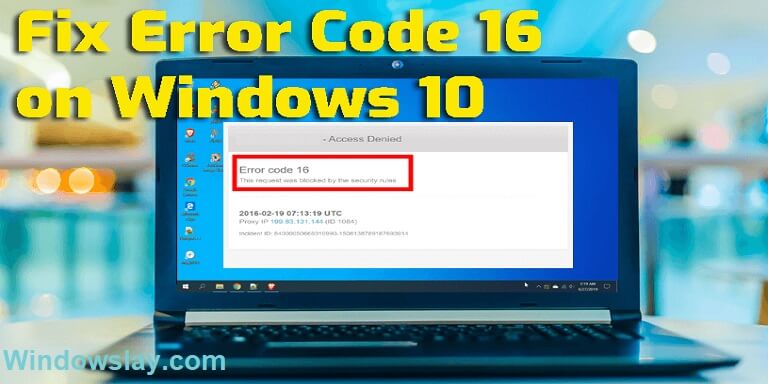
While visiting certain sites Windows shows and an error message “error code 16 this request was blocked by the security rules”. Usually, Windows shows error code 16 due to a site block by firewall or Antivirus tools, or in some cases, this error occurs due to a site block by ISP.
If you are unable to access certain websites and getting an error “Access denied error code 16 messages“. This is so irritating, this is not an uncommon issue. There are quite easy methods you can fix this error in your system.
You can try one of the following Six methods to resolve this problem on your Windows PC.
6 Ways to Fix Error Code 16 in Windows 10
- Choose the correct Date and Time on your PC
- Update your operating system
- Reset your web browser
- Disable the Firewall and Antivirus
- Try Using VPN
- Contact your ISP
1 – Choose the appropriate Date and Time on your PC
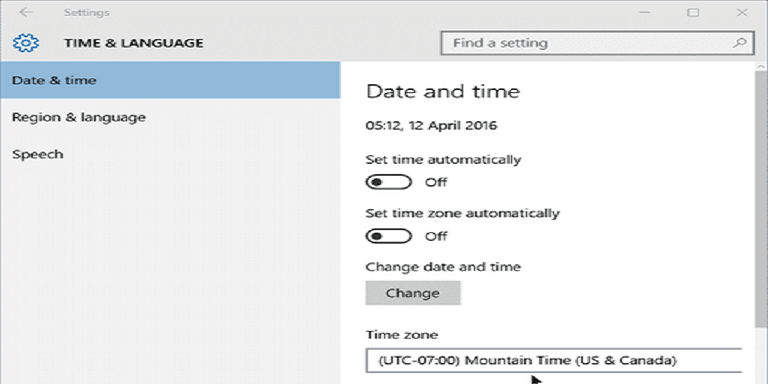
If your system SSL validation date and the system clock are not appropriate as on Windows 10. Your internet will not work and definitely you will get the “error code 16 this request was blocked by the security rules”.
If you are getting an error, Access Denied or the Error code 16 first thing you have to do is to correct your system date.
To correct your system date, search ‘Date and Time‘ from the ‘Start Menu‘ and select ‘Adjust Date & time’. Under the “Date & Time” Settings, choose the appropriate date and time.
2 – Update your operating system
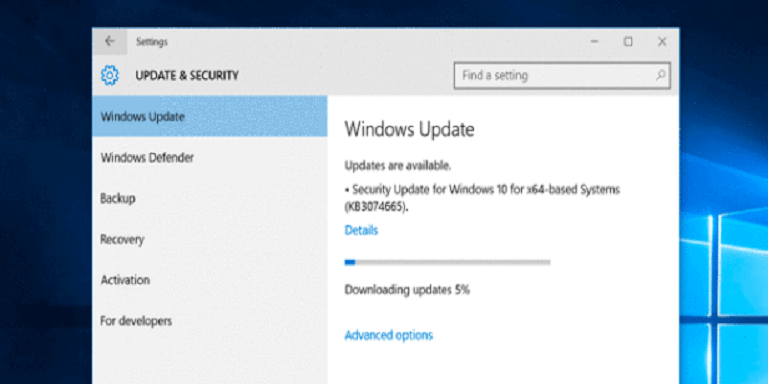
There are many bugs and glitches in Windows. Sometimes these bugs can cause the access denied error code 16. An outdated operating system can also cause this error.
So, always keep your Windows operating system up to date. If your system is not up to date follow the steps below to update.
Click the Start menu and open Settings or Windows Key + I to open the Windows setting.
Choose the ‘Update & Security’ option and click on the ‘Check for Updates’
Now choose to click on ‘Check for updates’.
This will update your Windows if its outdated.
3 – Reset your web browser
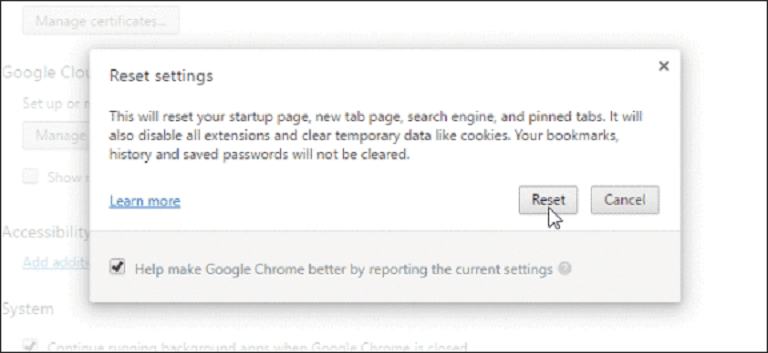
Another reason that can cause the error “error code 16 this request was blocked by the security rules” in your system is your outdated browser. So, in this situation, you need to reset your browser to fix this issue.
If you are using Chrome browser, Open the Settings > Advanced Options. and look for the ‘Restore Settings to their original defaults’ option. Then click on ‘Reset browser settings’. Once done, restart your browser to fix error 16.
4 – Disable the Firewall and Antivirus
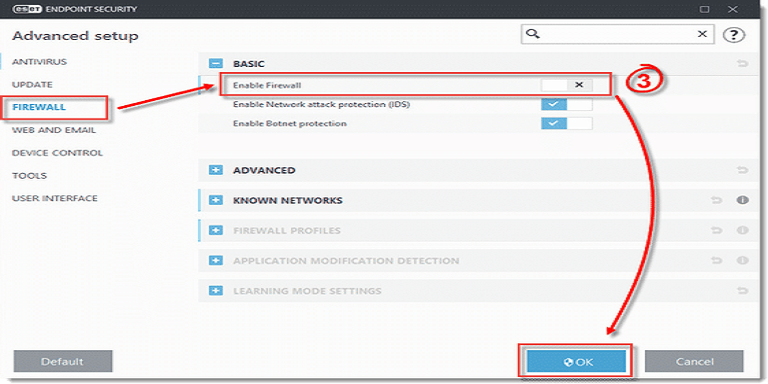
Antivirus software and Firewall can also block certain sites to open in your system. As a result, the system shows “error code 16 this request was blocked by the security rules”. To fix errors in this condition, you have to disable the Antivirus program and Firewall. It’s easy to disable the Antivirus program from the taskbar.
To disable Firewall, open the Control Panel, and from the firewall setting disable the Firewall.
Now, restart your computer to fix the error.
5 – Try Using VPN
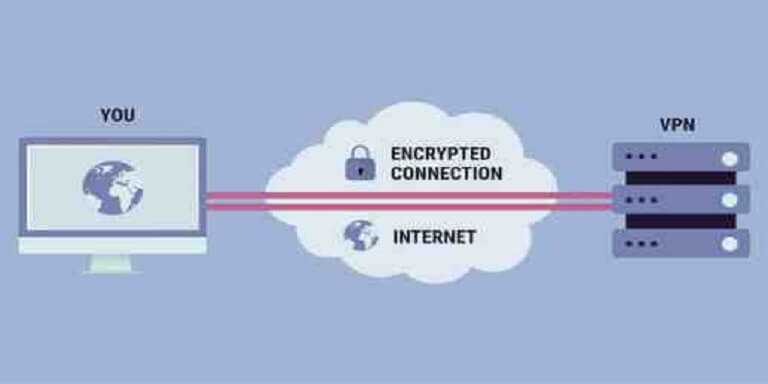
If you have done all the above methods and the error is still there. The site you trying to visit may be blocked by ISP. To bypass certain restrictions, you can use a VPN service to open your site.
VPN is a software that can hide your IP Address blocked by IPS and you can visit the blocked site.
6 – Contact your ISP
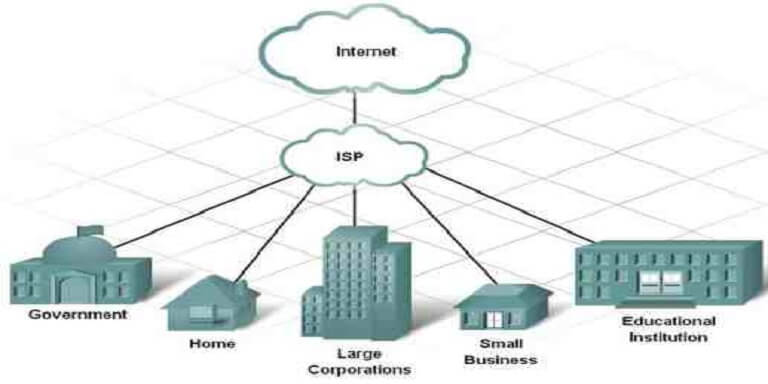
Most probably the VPN method listed above will fix the “error code 16”. However, if you are still getting this error you have to contact your ISP. You can ask your ISP to have a look at this error.






